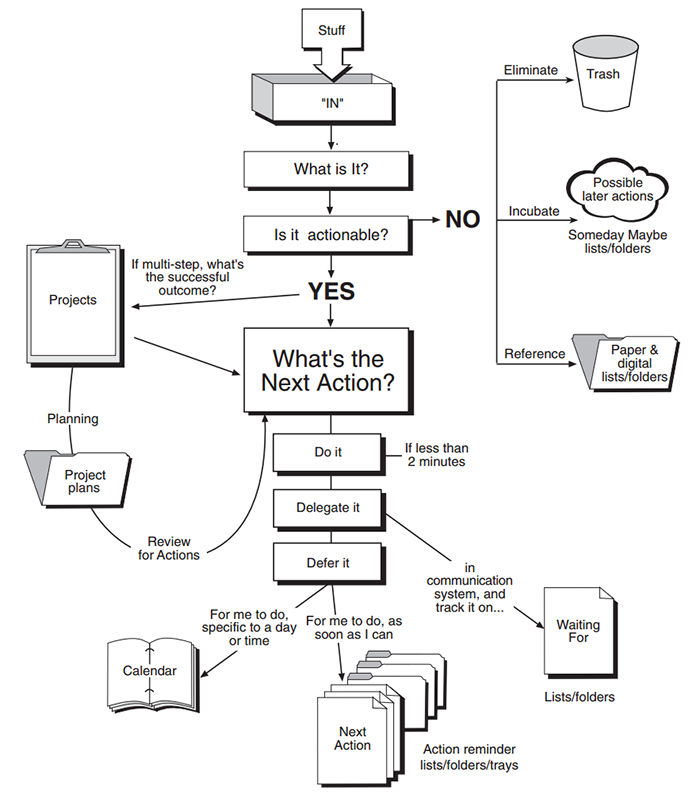How to stay productive in the age of distraction – the secret to getting things done
If you live in the 21st century and are not actually hiding underneath a rock or living in a cave, you probably are suffering from some form of information overload and feel overburdened by the number of things you have to do at any given moment in time. New information is constantly coming at you in the form of Twitter, Facebook, WhatsApp, text messages, or the latest social media app you installed on your smartphone, as well as good old radio, TV, newspapers, and magazines in their classic or digital versions, not to mention work or school email, personal email from friends and family, and all the social obligations from clubs, charities, and local community organizations.
So how do you actually manage to stay productive and deal with this onslaught of information without going crazy? How do you get things done, achieve your goals, and get to the mountaintop despite the constant head-wind?

I’ve been fascinated with the question of how to manage my own productivity since the start of my career in the software industry and still quite fondly remember the days in the late 80s when I carried around a TMI Time Manager to help me stay focused, organized, and on-task. This little binder with its calendar, key-lists, goals, and address book was certainly a great productivity tool back then, but ever since we’ve had software and hand-held gadgets for calendar, contact, and to-do list management starting in the early 90s (e.g. Lotus Notes, Outlook, Palm), I’ve migrated to using electronic productivity tools (to my surprise, these Time Manager binders still seem to be around today – see this video here from 2013).
However, even with the plethora of available productivity tools that we have at our disposal today, people are still overwhelmed and feel out of control. We’ve had these tools – including email for improved communications – for over 30 years now and yet most of us are still struggling with how to be productive and manage information flows efficiently. So the answer must be found not just in which tools to use, but even more importantly in the methodology of how we use those tools to our advantage.
Email is probably the most widely used communication tool in the world today, yet it is likely also the most misused tool and a constant source of frustration for so many people. I’ve used email since the early days of Arpanet, Bitnet, and various BBSs – and over all these years I’ve accumulated a few best-practices that I’ve adopted over time and am happy to share here:
- The most important change of behavior you should adopt right away is not to treat your inbox as a to-do list. We’ll talk about to-do lists and the clear need for separating the inbox processing from to-do lists a bit later in this blog post, but for the purpose of our discussion of email management, I cannot stress enough how liberated you will feel the minute you adopt a methodology that assures your inbox is empty at the end of every day or at least at the end of each week. This concept, commonly called “Inbox Zero“, was prominently advocated by journalist and productivity guru Merlin Mann of 43 Folders starting in 2007. I recommend you take an hour out of your busy day right now and watch Merlin’s excellent talk at Google in July 2007. The slides for the talk can be found on SlideShare, too.
- As you adopt a more process-oriented view towards working with your email, I also highly recommend that you start treating email more like a short message service (such as text messages, SMS, or WhatsApp) and less like a medium for writing elaborate essays. Everybody in the world today is getting inundated with email and other information and your average recipient’s attention span will be maybe 10 seconds, possibly even 20-30 seconds, but not much more than that. People will most likely be reading your email on a mobile device, so keeping your messages short, concise, and to the point is vital. Try to keep all of your email messages to Five Sentences or less.
- A corollary to that thought is that you should use CC sparingly and precisely. You want to make sure that your message goes only to those people who actually need to read it. If you are sent a message with a long CC list, be very mindful of whether you really need to hit the “Reply All” button. Do all of those people need to hear your response, or just the sender?
- Equally important is to use rigorous and aggressive spam-filtering software to ensure that your inbox only receives emails from real people you want to accept messages from (or newsletters from companies that you actually want to hear about). Your choice of tools may be limited by the email provider you use, but I recommend looking into a commercial multi-device security software suite, such as BitDefender, that includes spam filtering tools in addition to the usual anti-virus and personal firewall tools and protects your PCs, laptops, tablets, and smartphones. In addition, I recommend that you aggressively label every unwanted message as spam in your email software to effectively blacklist the sender. Unsubscribe from all shopping emails, such as the latest shoes from Zappos or the latest Halloween decorations from iParty – junk email is a real time-killer and you can get rid of it all if you systematically unsubscribe or mark them as spam. Turn off all social media email notifications. You don’t need messages from Facebook, Twitter, and other social media sites clogging up your email inbox. These sites are already demanding enough of your attention and time through their respective apps.
- Some modern email clients provide great features to organize your incoming email into separate tabs, threads or groups, which can make processing your email more productive, because you can focus on different kinds of emails one at a time. Also, separating work from personal email by using two separate email addresses can be a great boost to productivity. For my work email I use Outlook 2016, and for my personal email I use Google Inbox. Both offer excellent features to allow me to streamline my workflow. On my Android smartphone I also use the Google Inbox app for my personal email, but for my work email I prefer to use the MailWise app over both the built-in native Android email client and the Outlook app. Again, keeping personal and work email separated is key.
- If you want to let your email recipients know about these new email policies you’re adopting, you may want to put a page up on your personal website or blog that explains these policies, and then you can reference that page from your email footer automatically in your pre-defined signature. In my case that page is: alexander.falk.us/personalemailpolicy
Messaging for productivity
For short and time-sensitive messages to your team members, to your friends, and to your family, email has certainly been replaced by the various message services that abound today. From text-messages on your phone to IM (instant-messaging) services to iMessages on iOS to WhatsApp to Facebook Messenger, there are plenty of choices for services you could use. Perhaps the most important trick to maintain your sanity is to standardize on one such product with your team, friends, and family. If you constantly have to switch between five products and services, you will soon lose track of things. In my world I’ve managed to get all of my family on WhatsApp and that has worked reasonably well. And in the office we use Skype for Business. Try to see if you can standardize. If your entire family runs on iOS, then using iMessage and FaceTime might work well for you. If you have both Android and iOS device users, you may wish to use a product like WhatsApp or Skype that is available on both platforms.
To-do lists
The importance of keeping things organized in the forms of to-do or task lists has been well established by productivity gurus for many years now. However, most to-do lists that we keep are ill-suited to actually getting things done, because they contain a mix of long-term goals, short-term action items, and fuzzy ideas that require further refinement. In fact, to-do lists alone without a clearly defined process and methodology of how to structure and utilize them are not going to be very efficient. And in reality most of us carry too many to-dos around in our head all the time. Certain things that we didn’t write down but still have to get done keep distracting us from being optimally productive and add to our stress-level.
David Allen has been advocating his Getting Things Done (often abbreviated as GTD) methodology since 2002 when he published his book titled “Getting Things Done: The Art of Stress-Free Productivity” (now available in a new updated 2015 edition). His GTD method consists of 5 separate steps — Capture / Clarify / Organize / Reflect / Engage — that are designed to help you get a better handle on long-term goals, clearly defined projects, and next-actions for each of those projects that will create a clearly defined system that is easy to implement and follow. If you want to get a first impression of David Allen’s system, I recommend watching his TEDx talk from 2012 and I can also highly recommend buying and reading the GTD book. For the purpose of this discussion, I’ll just summarize his five steps:
- Capture — the first step is to take a few hours to write down everything. Capture all thoughts, all to-dos, all goals, all projects, all piles of letters, post-it notes, emails, long-term plans, everything that’s cluttering your desk, your home office, and your mind. In this stage it is only important to capture all of the information as a complete brain-dump – and not to try to organize the information. David Allen recommends to do this on note-cards that you then place into an “IN” tray on your desk, but I prefer to capture everything electronically, so this step resulted in a very long un-ordered list of bullet points in a Word document. Essentially, what you are building is the inbox of your productivity workflow in this step.
- Clarify — this is probably the most important step in the process (and the one you will need to get used to in order to be successful with this approach). For each item in your new workflow inbox you now need to clarify whether this is an actionable item or not. If it doesn’t require any action, you have three choices: eliminate it, file it as reference material, or incubate it for future inspiration that may lead to action some day. If it is actionable, the question then becomes: is it just one singular action or part of a larger project? If it is part of a project, define the outcome of that project and organize it as a project plan. If it is a singular action, you again have three choices: if it takes less than two minutes, just do it; if you are not the right person to do it, then delegate it; and lastly, if it takes more than two minutes and you have to do it, defer it to a future point in time – either by putting it on your calendar if it needs to be done on a certain date, or by adding it to one or more “next action” lists. See the diagram below for a clarification of this stage…
- Organize — in order to support the previous clarification step, it is vitally important to organize the various “next action” lists as well as your project plans, reference materials, and lists for ideas that need to incubate. The book talks a lot about paper-based folders and files, but I recommend that you do it all digitally. You need one system for keeping files organized hierarchically and one system for maintaining multiple to-do lists that can be easily accessed. I will discuss my software choices in the cloud tools section below.
- Reflect — in order to keep this system going, it is important to include daily and weekly periods of reflection: times when you will look over your lists, update them, maybe move items from a project list onto a next action list, and keep them current.
- Engage — this is the “do” phase of the methodology. Now that you have various “next action” lists available — some of them perhaps context-specific, e.g. “next actions to do in the office” or “next actions at home” — you can simply start working on those actions whenever you have time and mental bandwidth available for them, and you will do so in confidence, because you will know that this action is the right action to be done at that time.
These steps make even more sense if you look at them in the context of this processing workflow diagram from David’s website:
A more advanced version of this workflow diagram is also available on his website. In either case, I recommend you buy and read his book, since I can only give you a first glimpse of this method in a few paragraphs and if you want to implement this system, there is no substitute for going to the source.
The one surprising thing about the 2015 version of the GTD book is that it doesn’t talk a lot about which software tools can be adopted for the purpose of implementing such a workflow. However, I think that is absolutely key to not only implementing such methodology in the first place, but then sticking with it over time and using it to great success.
Cloud Tools
Since I frequently use different devices throughout my work-day — desktop computers, laptops, tablets, and smartphones — it was important for me to implement this methodology using cloud tools that I could access easily from any device. After experimenting with a variety of different solutions, I settled on a combination of the following cloud-based tools (which can be used in the browser as well as via their respective apps on smartphones and tablets). These are all available for free with certain capacity limitations (e.g. Google Drive is free for up to 15GB of data, and requires a subscription for larger volumes). Personally, I have a lot of data to manage, so I opted for the Google Apps Unlimited plan for my family, which is just $10 per user per month.
Keep
This first one may perhaps be a surprise to some readers. Instead of going with a traditional project-management or task organization system for organizing my to-do lists, I decided to use Google Keep instead. Keep allows me to create to-do lists that can be checked off easily, notes, voice memos, and reminders — and it lets me organize these lists with labels and colors so that I can quickly focus on just those lists that I need at a given moment. For example, I use three labels to separate Work from Personal items and Investments. I also use labels to separate between Next Actions, Projects, and Incubation (for more long-term goals). So one to-do list with both labels Personal and Next Actions will tell me what my next actions are for the personal goals that I’ve defined. And Google Keep makes it very easy to filter these notes and lists by label, so I can use this multi-dimensionally to either look at all my work-related lists, or by time-horizon look at all my Incubation lists across all areas, which includes books I plan to read or things I want to learn in the next few years:
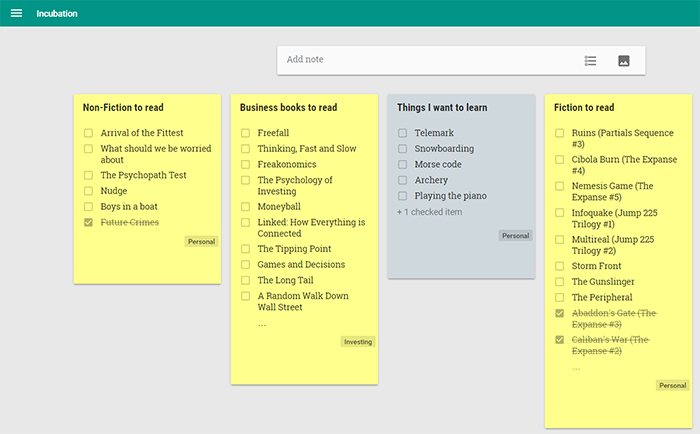
Another cool feature of Google Keep is that I can share to-do lists with family members, so we have a shared “Shopping list” in our family and whenever we run out of anything, the person who uses the last egg, the last sip of milk, the last stick of butter, simply puts that item onto the list. Then, whenever one of us goes grocery shopping, we have most of the items on the list already, and a quick WhatsApp message to the family will ask people to add any last minute thoughts, and as we go through the store we can easily check off the items as we put them into the shopping cart – even more importantly, two people can be in the store and work off the list at the same time and see respectively what the other person has checked off the list – in real time. A high-tech way of solving an age-old problem.
Google Drive
For all of my reference materials as well as for project plans, I decided on storing them in folders inside my Google Drive. You can obviously use DropBox or any other cloud-based storage system for the same purpose. I spent a good amount of time designing a directory hierarchy that would make the system easy to use and allow me quick access to any files I need. By using Google Drive on my desktop and laptop, I can easily synchronize my files between multiple machines, and the app on my smartphone gives me access to all these files on the road. This includes all my travel plans, airline tickets, scanned copies of important documents, and anything that came out of the above GTD process for being filed as a reference material or for future incubation. It makes it really convenient to have all those files available anytime and on any device.
Calendar
For all of my calendar data I use Google Calendar. Their new app (available for both iOS and Android) is really well-designed and beautiful, and while the browser-based version is somewhat outdated in its look&feel, it still gets the job done. I can again share calendar entry really easily with family members so that we can see each other’s appointments and can thus avoid conflicts.
Inbox
To tie it all together, if you happen to use GMail for your email system once you opt into using Google Inbox, you can now add reminders directly from Inbox, or defer emails in your inbox to a later date for future processing. It really allows you to turn this into an integrated workflow that is easy to keep up with.
Social Media (and other distractions)
Now that we’ve discussed the processes and tools for organizing your professional and personal projects and tasks, as well as managing your inbox, we still have to tackle one final hurdle: how to cope with the onslaught of new information that is constantly coming at you 24/7 in the form of Twitter, Facebook, news alerts, or the latest social media app you installed on your smartphone. We certainly do live in an age of distraction and our brain literally craves for every new bit of information and positive social feedback we get from every like and from every retweet. In fact, in recent years we’ve already seen scientific articles being published on the addictive qualities of social media and how it can be linked to substance abuse.
Once we understand and accept that our brain actually enjoys the arrival and inflow of new information, and that — very much like Pavlov’s dog — every new beep of our phones, every vibration of our smartwatches, every notification window that pops up on our screens will instantly trigger a reflex and take priority over whatever we currently are (or should be) doing, we can manage our time better by decisively managing and channeling these notifications.
My personal recommendations are the following:
- Set clearly defined times aside in your daily routine for reading the news, checking social media, and just “surfing the web”. Just like people in the “good old days” used to read the newspaper over breakfast, on the subway to work, or over lunch, you, too, can find those specific times where you will allow your brain the enjoyment of absorbing new information. I usually set aside half an hour each over breakfast and lunch, and then perhaps again after dinner, where I read my online subscriptions to the NY Times, the Wall Street Journal, and maybe 2-3 additional articles in other publications or on blogs that may have been recommended by my friends on social media.
- Turn off all notifications from social media apps on your phone and turn off all email notifications from social media, too. You do not need your phone or smartwatch to tell you when you’ve been mentioned in a tweet or when your FB post has been shared. If you set aside specific times where you will allow yourself to check social media, then by definition during all other times you should not allow these distractions to interrupt your workflow. Ideally, go one step further and decide precisely what notifications to allow from any app: do you really need to see notifications about sports results, the weather, photo enhancements, or silly games that will potentially interrupt your productivity? In my case, I only allow notifications from four apps: Inbox (for personal email), MailWise (for work email), Google Calendar, and WhatsApp, which I use as our family’s designated messaging app. And remember: you can also set different ring tones for notifications from different apps, so the sound that your phone makes can tell you whether it is a text message or, personal email, or a calendar reminder — use that to your advantage.
- If checking the news and social media only over breakfast and lunch feels too limiting and you think that you need to check it more often, then by all means add a 10-minute coffee break to your mid-morning routine, where you check Facebook and Twitter real quick on your way to the kitchen. However, I would rather use that time for real-world interactions with your colleagues in the office. That is usually much more productive and better for maintaining a healthy office culture.
- Last, but not least, let’s talk about how often you really need to check your email inbox: that is a very personal decision and depends largely on your job, company culture, and how time-sensitive emails usually are to your day-to-day workflow. Once you’ve adopted an Inbox Zero strategy and are dealing with your inbox in a very process-oriented matter, the arrival and processing of a new email will by definition always take less than two minutes (see our discussion of the GTD process above). After that time it is either done (if it was an action requiring less than two minutes to process), delegated, deferred, filed away, deleted, or turned into a next action on one of your lists. So the real question now becomes: how much distraction from your actual work does such a 2 minute interruption cause? If you’re in the middle of programming the next big thing, writing a research paper, working on a sophisticated analysis, or otherwise need to use your full concentration, then by all means give yourself the quiet space you need, exit from your desktop email client, silence that phone for an hour or two, and put a “do not disturb” sign on your office door. You can probably do your best work if you do not allow any interruptions. If at other times you have to do a more mundane task, then it is fine to allow such interruptions. Use your best judgement to decide what level of interruption you allow to intrude at what time based on the task at hand.
TL;DR
To summarize, I’ve found that I can implement both the Inbox Zero and GTD methodologies nicely using a combination of Google Keep and other cloud tools that make me more productive and allow me to feel more in control about both my professional and personal life and goals. Furthermore, by judiciously deciding which apps are allowed to trigger notifications on my smartphone, I can keep the onslaught of distractions under control, yet still enjoy the benefits of reading the news and being connected via social media when I take a coffee or lunch break.